Recurring grants may be requested online by using the “Create Grant Request” button on Fund Manager. Recurring grants may be monthly, quarterly, semi-annual or annual, and may be set to recur a limited or unlimited number of times. For a recurring grant recommendation to be successfully requested, the form must be executed properly and the recommendation must fall within the parameters of the fund. When your request is submitted, CFO staff will review it, then begin processing the grant or let you know if additional information is needed.
If you are familiar with the process of requesting a grant using Fund Manager, click here to jump to the additional steps of requesting a recurring grant.
Once on the “Grant Request” tab, you will begin by following the same process as a single grant. There are several ways to request a grant distribution:
- Choose from previous Grantee (also includes an option to request a grant to three of the CFO’s funds under the "Other foundation funds" dropdown menu)
- Search for other Grantees
- Enter Grantee information manually
If you would like to choose a previous grantee, select the organization from a list of prior grantees, as shown below. Use the “Other foundation funds” option to request that CFO contributes from your fund to another CFO fund.
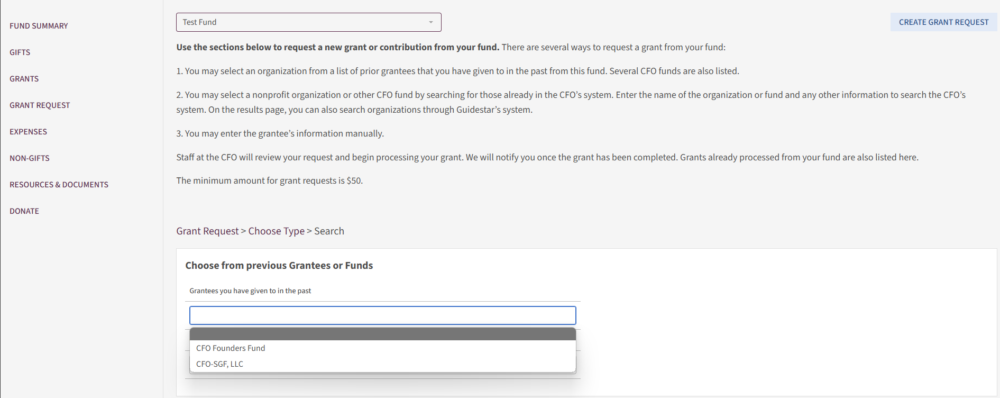
Select a grantee organization or other charitable funds held by the CFO and its regional affiliates by searching the entire CFO system, as shown below:
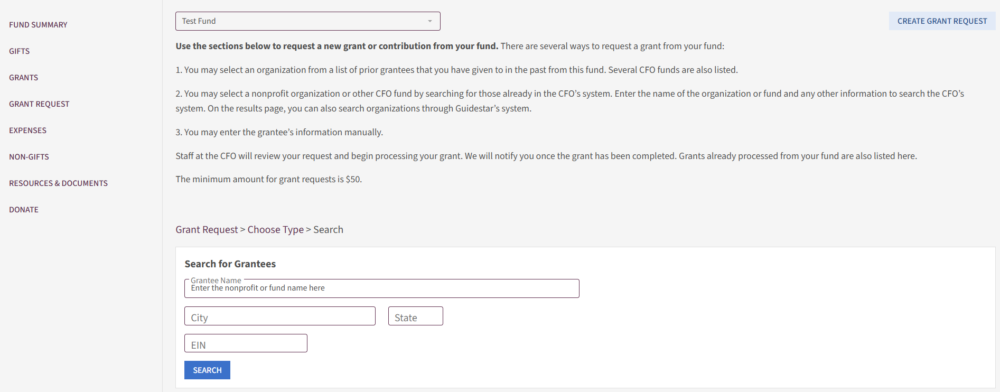
Enter grantee information manually, as shown below:
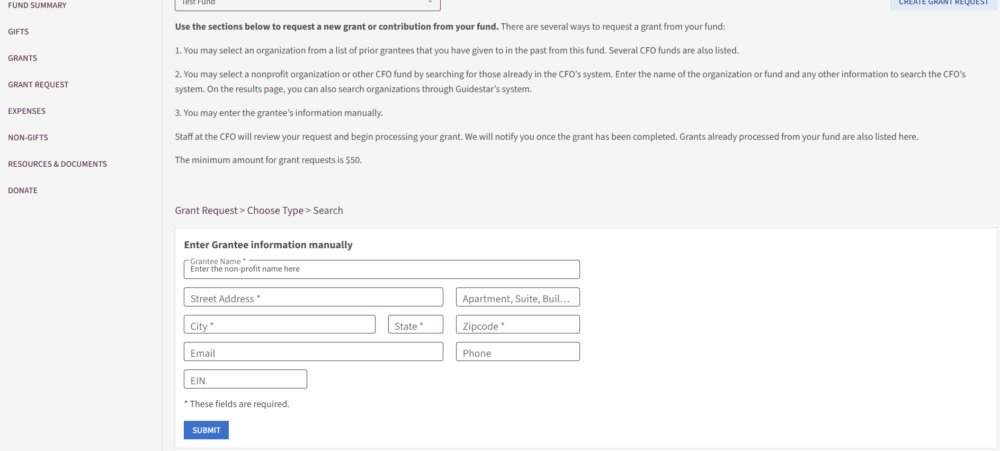
Once a grantee is selected, you will proceed to the next step to enter additional information, including the amount and the purpose, as shown below:
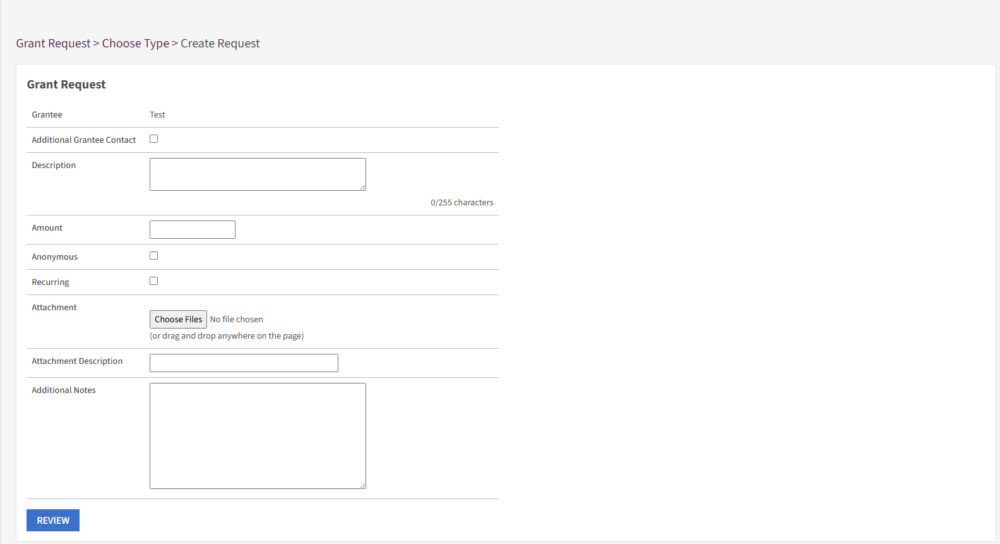
At this step, you can now set the grant to be recurring by checking the “Recurring” box, as show below:
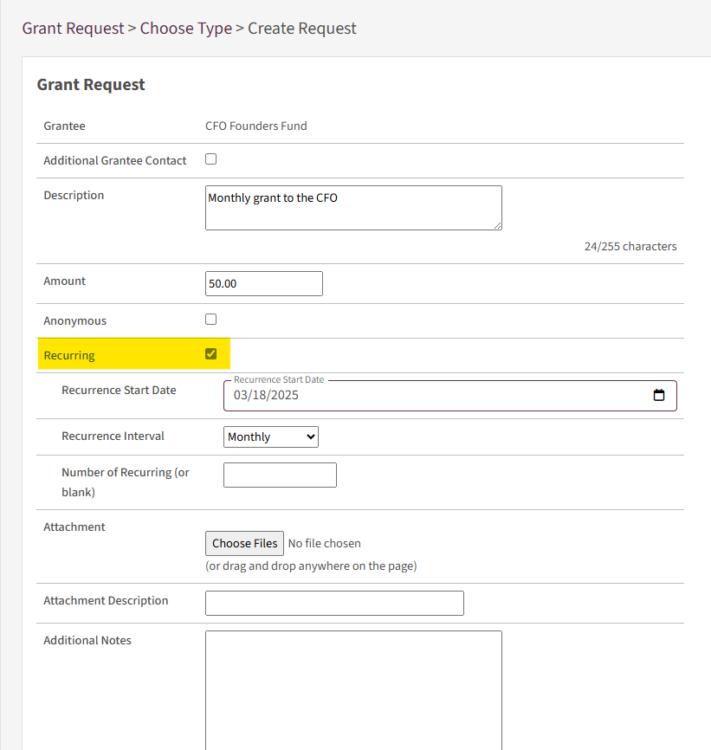
Next, select today’s date or any date in the future — whenever you would like the recurring grant to begin — as shown below:
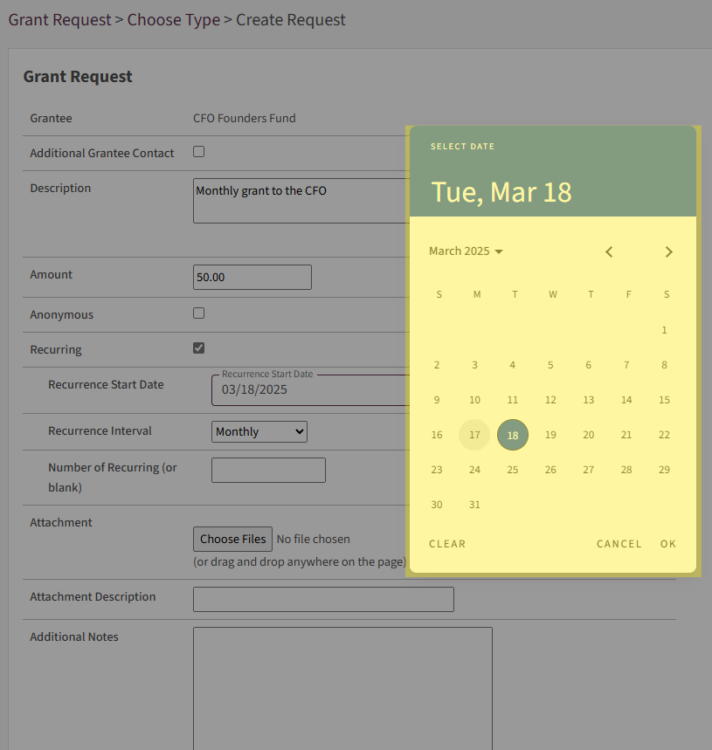
Next, select the frequency of the grant. In the field below the “Recurrence Interval” dropdown menu, you can indicate how many times you would like the grant to recur. If you want grants to recur indefinitely, leave this field blank.
You can easily modify or cancel recurring grants at any time on the “Grants” section of Fund Manager by clicking on the “Recurring Grants” tab and selecting the recurring grant you wish to modify or cancel.
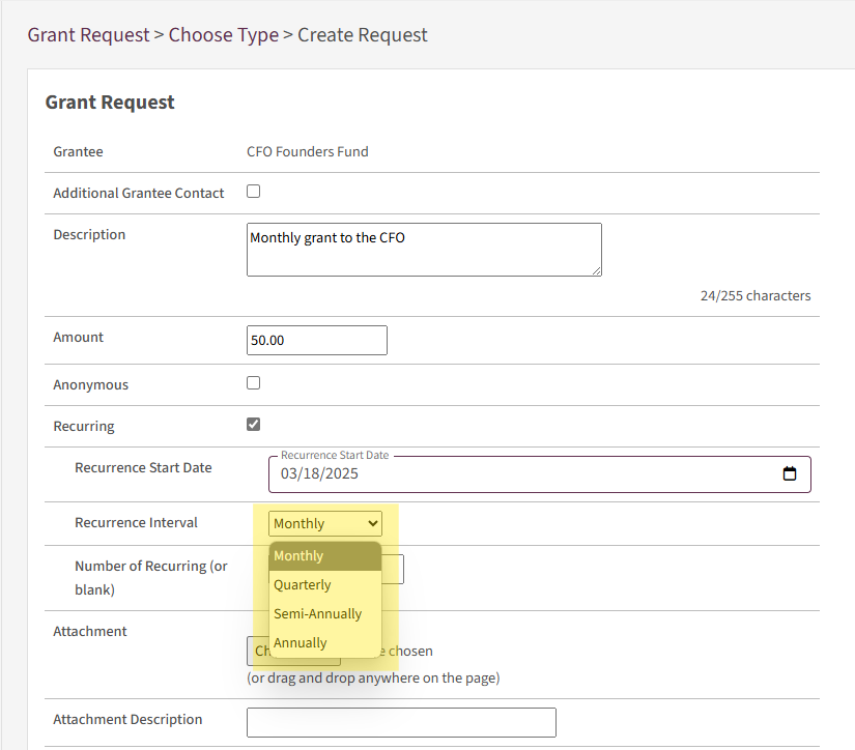
From this point, the process of requesting a recurring grant is the same as requesting a single grant.
Attaching a file is completely optional. Some donors prefer to include information provided by the grantee organization that might give additional detail about the grant, like a letter or a flyer. Anything that needs to be mailed with the grant should be attached here.
The next page of the form will show a final review of the grant recommendation, as shown below:
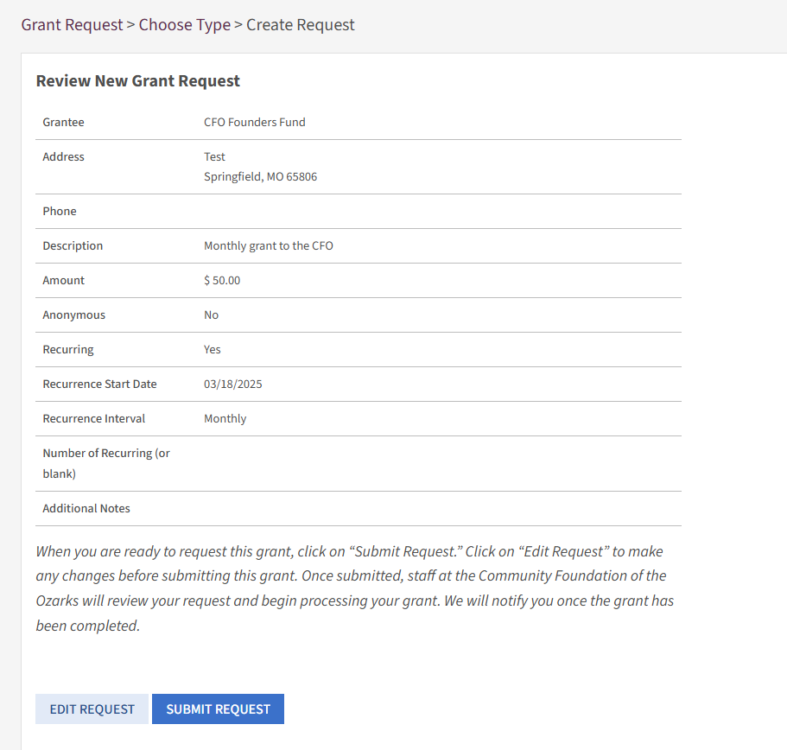
If you notice something is incorrect while reviewing the grant request, you can click “Edit Request” to make corrections.
Additional Notes
Submitting a grant recommendation through Fund Manager does not complete the transaction. It sends a message to CFO staff that you are requesting the grant to be processed, and it will be addressed shortly. To confirm the status of a request, check the “Grant History” tab on the “Grants” page. Your requested grants will be listed there in “Pending” status.
Please note that if the grant is still in “Pending” status, it can still be canceled.

